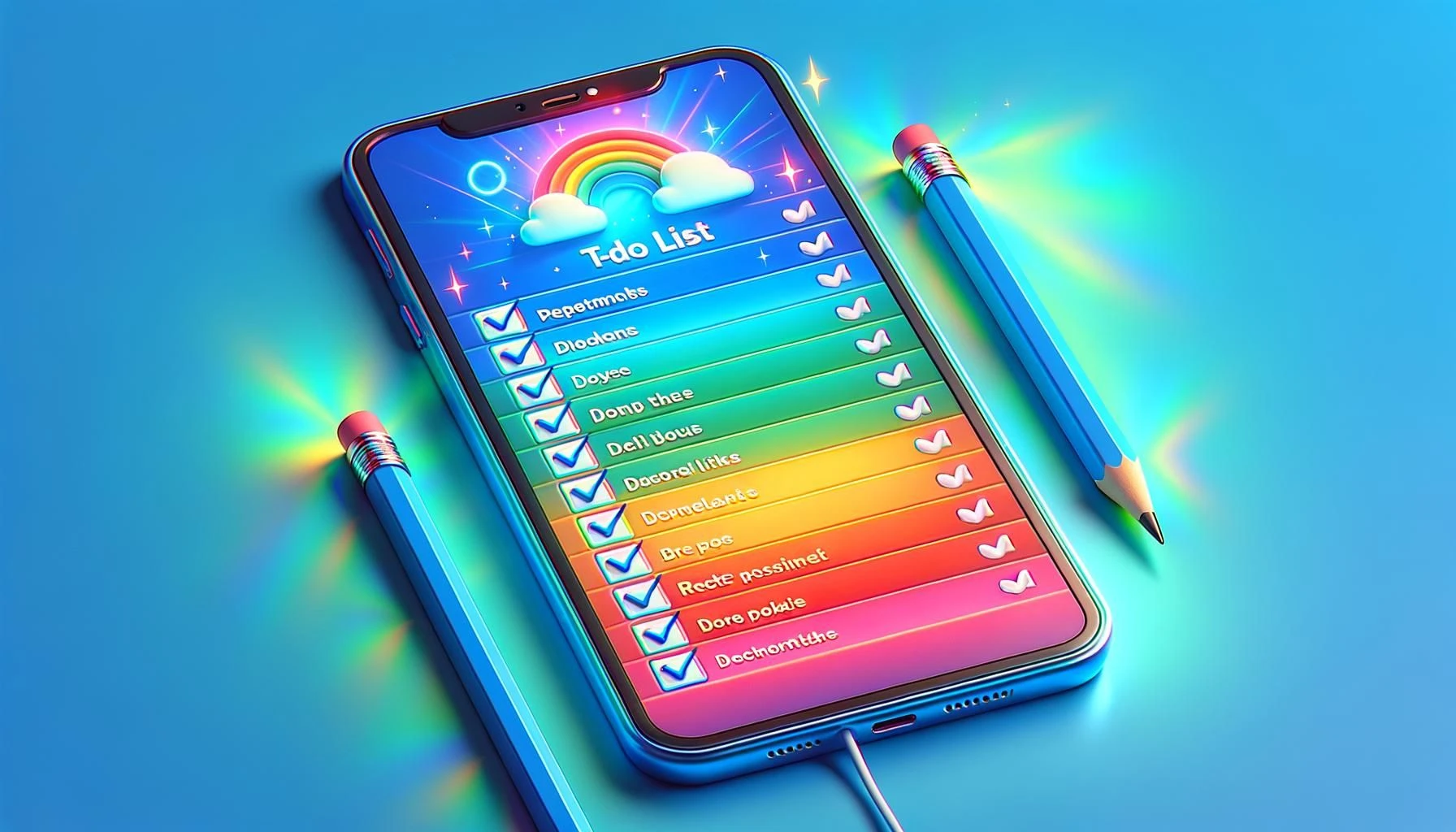Published by Contentify AI
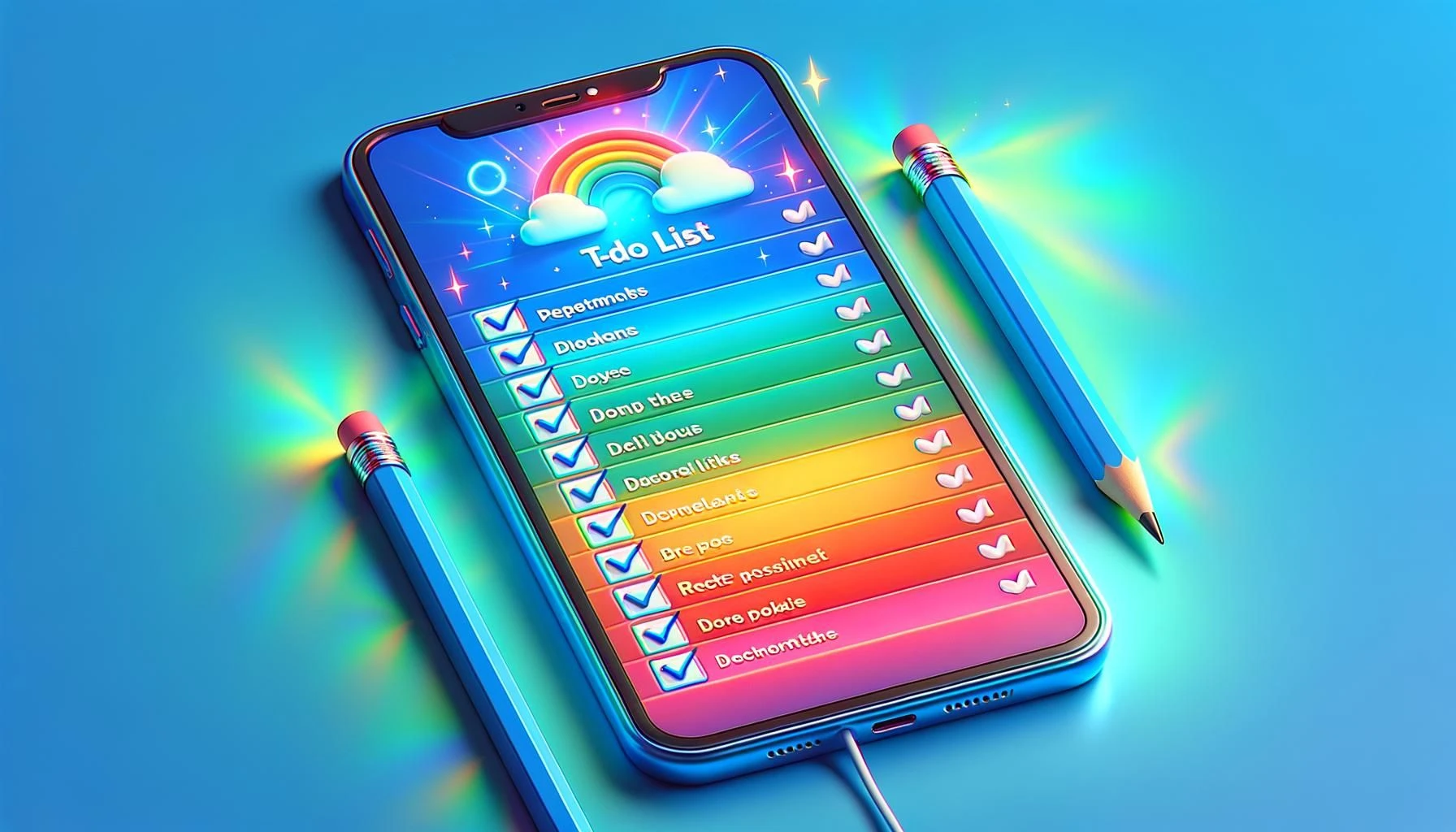
Introduction to React Native
React Native is a powerful framework that allows developers to build mobile applications using JavaScript and React. It enables the creation of cross-platform apps for both iOS and Android with a single codebase, resulting in faster development and easier maintenance. In this section, we’ll explore essential concepts and components of React Native that will lay the groundwork for building a simple To-Do list app with React Native. Understanding how components, state management, and navigation work will be crucial as you embark on this project. With its rich ecosystem and supportive community, React Native offers various libraries and tools to enhance your app, making it an excellent choice for mobile development.
Setting Up Your Development Environment
To get started with building a simple To-Do list app with React Native, first, you need to set up your development environment. Begin by installing Node.js, which includes npm, the package manager required to install React Native’s dependencies. Next, install the React Native CLI by running the command `npm install -g react-native-cli`. After that, you’ll need to set up Android Studio or Xcode, depending on whether you want to develop for Android or iOS.
Once your environment is prepared, you can create a new React Native project using `react-native init ToDoListApp`. This command will generate a folder with all the necessary files and dependencies. Once your project is created, navigate to the folder and run `npx react-native run-android` or `npx react-native run-ios` to launch the app on your emulator or device. With the environment set up, you can start coding your To-Do list features, such as adding, deleting, and marking tasks as complete.
Essential Features of a To-Do List App
When building a simple To-Do list app with React Native, focus on the core features that enhance user experience. Begin with a clean and intuitive user interface using React Native components like `View`, `Text`, and `TextInput` to create a layout where users can easily add tasks. Implement state management using the `useState` hook to manage the list of tasks dynamically. Allow users to add tasks by capturing input from the `TextInput` and updating the state upon submission.
Next, incorporate a `FlatList` component to display the tasks efficiently, ensuring that each task can be marked as complete or deleted. Utilize buttons for user actions, and manage task states by toggling a completion flag or removing items from the list based on user interaction. Additionally, consider adding local storage functionality with AsyncStorage to save tasks between app sessions, giving users the ability to retrieve their to-do list whenever they open the app. This combination of features will help you create a functional and user-friendly To-Do list app using React Native.
Creating Your First Components
The first step in building a simple To-Do list app with React Native is to create the main component structure. Start by defining a functional component called `ToDoListApp`, which will serve as the primary container for your application. Within this component, initialize your state using the `useState` hook to manage the list of tasks and the input field for new tasks. You can begin with an empty array for tasks and an empty string for the input field.
Next, create a `TextInput` component for users to enter their tasks, and a button to submit the new task. When the button is pressed, add the new task to the state array and clear the input field. For displaying tasks, utilize the `FlatList` component, passing in the tasks array and rendering each task as a `Text` component. To enhance functionality, implement a delete feature by adding a button next to each task that removes it from the list when pressed.
Styling your app with basic styles using the `StyleSheet` API will improve user experience. Focus on making the layout visually appealing and ensuring it is responsive. By following these steps, you will have a functional and simple To-Do list app built with React Native, ready for further enhancements and features.
Managing State and User Input
Integrating State Management and User Input
When building a simple To-Do list app with React Native, managing state and user input is crucial for a seamless experience. Start by utilizing the `useState` hook to create states for your task list and the input field. Initialize the task list as an empty array and the input as an empty string. With the `TextInput` component, allow users to type in their tasks. Implement an `onChangeText` prop to update the input state as the user types.
Next, create a function that adds the task to the list when the user submits it. This function should push the current input value to the task array and reset the input field to an empty string. To ensure smooth operation, include validation checks to prevent empty tasks from being added. For visual feedback, use the `TouchableOpacity` component for buttons, and connect them to your add and delete task functions. For displaying tasks, use the `FlatList` component, mapping over the task state and rendering each as a list item. Incorporate a delete function that allows users to remove tasks by updating the state accordingly. This approach to managing state and user input will create an interactive and functional To-Do list app using React Native.
Exploring Synonyms for To-Do List Apps
Building Your To-Do List Interface
In building a simple To-Do list app with React Native, the user interface is a critical aspect to consider. Start by structuring your main component, typically called `ToDoListApp`, where you’ll house all the necessary elements. Use the `View` component to create a container for your app, ensuring it is centered and provides enough spacing for the elements inside.
Incorporate a `TextInput` field at the top of the interface for users to enter their tasks. Ensure to handle user input properly by capturing the text via the `onChangeText` prop, updating the task state as the user types. Below the input field, add a button using `TouchableOpacity` or `Button` that allows users to submit new tasks. When the button is pressed, invoke a function to add the task to the tasks list state, making sure to validate the input to prevent empty submissions.
For displaying the task list, utilize the `FlatList` component. This allows for efficient rendering of your tasks, which can be mapped from the state. Each task can be displayed with a `Text` component, and you can enhance user interaction by adding a delete button next to each task that removes it from the list. Style these components using `StyleSheet` to ensure your interface is clean and user-friendly. By focusing on these elements, you will successfully create a basic yet effective To-Do list interface in your React Native app.
Styling Your App with Flexbox
Building a Simple To-Do List App with React Native involves several key steps that come together to create a fully functional application. Begin by setting up your environment and creating your project using `npx react-native init ToDoListApp`. Once your project is initialized, you can start developing the app by focusing on its essential features.
The core of your To-Do list app will involve managing tasks. Utilize `useState` to maintain the tasks array and the input field’s state. Create a `TextInput` for users to add new tasks and a button to submit these tasks. Ensure to implement validation to avoid adding empty tasks.
Display the tasks with a `FlatList`, which allows for efficient rendering. Each task can be represented as a list item that includes a delete option. When a user marks a task as complete or opts to delete it, update the state accordingly to reflect these changes in real-time.
By following these steps, you’ll create a simple yet functional To-Do list app using React Native, providing users with an intuitive interface to manage their tasks effectively.
Debugging Common Issues
While building a simple To-Do list app with React Native, you may encounter several common issues that can affect your development process. One prevalent problem is state management errors, where the app does not update the UI as expected after adding or deleting tasks. Ensure that you are correctly using the `useState` hook and that your state updates are done immutably to trigger re-renders properly.
Another common issue arises from incorrect imports or component usage. Double-check that all components are imported correctly and that their props and functions are being utilized as intended. If you experience layout issues, inspect your styles and ensure you are using Flexbox correctly for responsive design.
Sometimes, the app may crash if it attempts to access null or undefined variables. Implement proper checks or default values in your code to handle such cases gracefully. Additionally, leveraging the console for error messages and using debugging tools like React DevTools can significantly help identify and resolve issues. By being aware of these common pitfalls, you can streamline your development process while building a simple To-Do list app with React Native.
Deploying Your To-Do List App
To start building a simple To-Do list app with React Native, begin by setting up your development environment, which includes installing Node.js and the React Native CLI. Once your environment is ready, create a new project using the command `npx react-native init ToDoListApp`. This command will generate all necessary files and dependencies for your app.
Next, focus on the core functionalities of your To-Do list. Create a main component where you will manage the task list and the user interface. Use the `useState` hook to keep track of the tasks and the input field for new tasks. Implement a `TextInput` for users to enter their tasks and a button to submit this information. When the button is pressed, update the task list in the state while ensuring you prevent the addition of empty tasks.
Display the tasks using the `FlatList` component, which efficiently renders the list of tasks. Each task should have a delete button, allowing users to remove tasks from the list dynamically. Make sure to apply basic styling with the `StyleSheet` API to enhance the user interface, making it clean and user-friendly. By following these steps, you will build a practical and simple To-Do list app using React Native, ready for further enhancements or features like task editing or persistence with AsyncStorage.
Conclusion
Building a Simple To-Do List App with React Native requires a clear understanding of setting up your environment and the key components involved in the development process. First, ensure you have Node.js and React Native CLI installed. Create a new project using `npx react-native init ToDoListApp`, which initializes the necessary files and folder structure for your app.
Next, structure your app starting with a main component named `ToDoListApp`. Utilize the `useState` hook to manage the state of your tasks and the input for new tasks. Incorporate a `TextInput` component for users to add their tasks, and a button to submit these tasks. Ensure to validate the input to avoid adding empty tasks.
To display the tasks efficiently, use the `FlatList` component, which allows for smooth rendering of your task list. Each task can be displayed with a `Text` component, and you can enhance user interaction by adding a delete button that removes tasks from the list. Don’t forget to style your components using the `StyleSheet` API to create a visually appealing interface.
As you build your To-Do list app, consider adding features like task completion status and persistent storage using AsyncStorage to save tasks between app sessions. This foundational structure will help you create a practical and user-friendly To-Do list application with React Native.